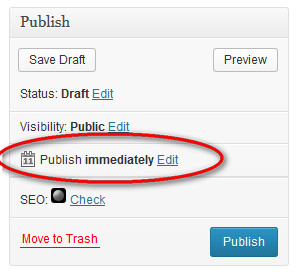If you don’t think you have the time to update your blog daily, weekly or even monthly, then you need to schedule your posts. WordPress allows you to draft blog posts, ready them for publication and then select the date and time they go live. You can schedule posts in advance by selecting “edit” near the “publish immediately” setting, select your date and time and then select “schedule.” You can always go back and change a post to publish immediately or change the scheduled date. Take the time to create content in advance or in one big binge, then spread that content out over scheduled dates so your readers always have something new.
Use an SEO Plug In
There are tons of SEO plugins available for WordPress. These plugins help you identify keywords in each post and suggest how and in what ways you should use them to get your post shown in more search results. Having your post properly set up with keywords using an SEO tool will help you craft better content and drive more people to your blog and opportunity. Simply search plugins for “SEO” and you’ll see a myriad of options. Try them out until you find one you like or just choose one based off of reviews.