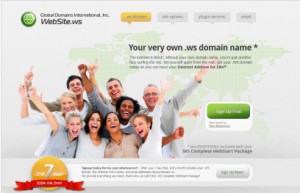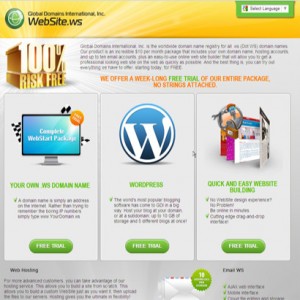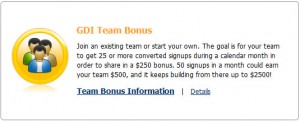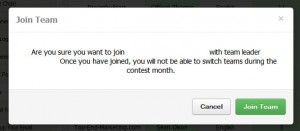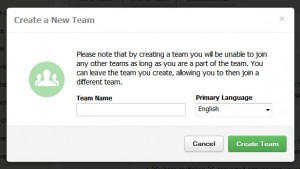Have you learned more about the new Team Bonus and are ready to join? Great! This post will walk you through joining an existing team or creating one of your own. Please let us know in the comments if you have any questions or contact our wonderful Support Team at support@website.ws anytime or 760-602-3000 Monday-Friday 8am-5pm PST.
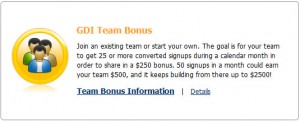
To get started, login to your Members Area and navigate to GDI Bonuses on the left hand side. Now select the Team Bonus Information link. Now you’re ready to find and join a team or create your own.
Joining a Team
Chose the option to find and join a team if you would like to be part of a team that someone else has created and is the leader of. Joining a team is easy. If you know the team name you can search for it in the available search box or browse for it in the list of teams. If you aren’t sure which team you wish to join, you can simply browse all of the open teams listed.
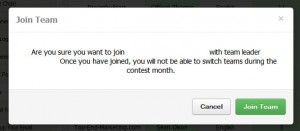 Once you have found the team you wish to be part of, select Join. A confirmation window will pop up after you do this to make sure this is the team you would like to join. When you click on Join Team a notice will be sent to that team’s leader letting them know you wish to join. The team leader then has to option to approve or refuse your request. Any requests that do not receive a response within 5 days will result in the request automatically being approved. After you’ve joined you team, you can now see team information and progress towards the bonus when you are in the Team Bonus Information area.
Once you have found the team you wish to be part of, select Join. A confirmation window will pop up after you do this to make sure this is the team you would like to join. When you click on Join Team a notice will be sent to that team’s leader letting them know you wish to join. The team leader then has to option to approve or refuse your request. Any requests that do not receive a response within 5 days will result in the request automatically being approved. After you’ve joined you team, you can now see team information and progress towards the bonus when you are in the Team Bonus Information area.
Creating Your Own Team
Creating your own team is just as easy as joining a team. Follow the same steps above to get to the Team Bonus Information area. Select Create Team to get started. A pop up will appear and ask you to enter the team name of your choice and your language. By clicking Create Team after you enter this information you will be starting your team with you as the leader. Your team is active immediately. You can now see your team information and progress in the Team Bonus Information.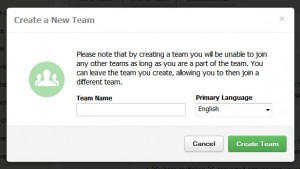
You have the option to close or leave your team. Closing your team means closing it off to new requests to join. Your team will still exist, but no other members will be able to join. Leaving your team mean no longer be a part of it. Your team will still exist but you will no longer be the leader. Requests to leave a team will be processed by the beginning of the next month, allowing you to join a new team if you wish.