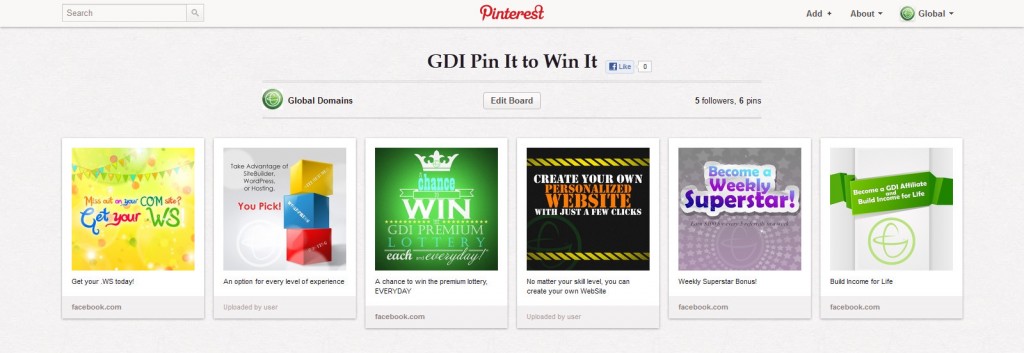Do you know about Pinterest? Pinterest is the fastest growing new social site and now the fourth largest traffic referrer in the world, just behind Facebook. This means a whole new opportunity and audience for you to share your site, your business, and your interest. If you’re not on Pinterest yet, it should be clear now that you need to be! Need more incentive? Announcing the GDI Pin It to Win It contest: We’re awarding $25 to 3 winners for creating a special GDI themed Pinterest board.
How do you enter to win? Simple. Head over to GDI’s Pinterest Page at www.pinterest.com/gdicorporate and find the GDI Pin It to Win It board. You will see 6 unique pins that showcase some of GDI’s best offerings. We want you to recreate this board on your own account. Create your own board named GDI Pin It to Win It Contest and repin all 6 pins found on GDI’s board to your own. (All pins are automatically linked to the GDI Facebook Page. You can leave the links as they are or edit the pins so that they direct to your .WS for even more exposure for your opportunity.) Once you’re done head over to our Facebook page and let us know you’ve completed your board and share a link to your board.
That’s all you have to do to enter! We will be choosing 3 random winners from all the qualified and complete entries from affiliates in good standing. You can submit your board from October 15, 2012 – November 15, 2012. We will announce our winners shortly there after.